
Small business owner conducting a website accessibility audit using systematic checklist approach
Introduction: Your Business Depends on Digital Accessibility
As a small business owner, you wear many hats. But here’s one that could save you thousands in legal fees while opening your doors to millions more customers: Chief Accessibility Officer. With web accessibility lawsuits increasing by 300% since 2018, and 71% targeting small businesses, the time to act is now.
This comprehensive guide provides you with a complete accessibility audit checklist focused on alt text—the foundation of web accessibility. Follow this guide to protect your business, improve your SEO, and welcome every customer. The European Accessibility Act deadline is approaching, making this even more critical for businesses serving EU customers.
Table of Contents
- Why Small Businesses Can’t Ignore Accessibility
- The Real Cost of Non-Compliance
- Pre-Audit Preparation
- The Complete Alt Text Audit Checklist
- QuickAltText Solution for Small Business
- Page-by-Page Audit Guide
- Common Small Business Scenarios
- DIY Audit Tools and Resources
- Creating Your Accessibility Policy
- Maintaining Compliance Long-Term
Why Small Businesses Can’t Ignore Accessibility
The Numbers Don’t Lie
Market Opportunity
- 1 in 4 adults in the US has a disability
- $490 billion in disposable income
- 2x more likely to be loyal to accessible brands
- Friends and family multiplier effect (3-4x reach)
Legal Reality Check
2020: 3,550 lawsuits (57% increase)
2021: 4,195 lawsuits (18% increase)
2022: 4,744 lawsuits (13% increase)
2023: 5,928 lawsuits (25% increase)
2024: 6,500+ projected
Small Business Targets:
– Retail: 31% of lawsuits
– Food Service: 28%
– Healthcare: 19%
– Professional Services: 14%
– Other: 8%
The Business Benefits Beyond Compliance
SEO Boost
- Alt text is a confirmed Google ranking factor
- Accessible sites have 35% better Core Web Vitals
- Image search traffic increases by average 42%
Learn more about maximizing these benefits in our guide to the hidden SEO goldmine of alt text and how inclusive SEO strategies benefit content teams.
Customer Experience
- Reduced bounce rates (23% improvement)
- Increased time on site (19% average)
- Higher conversion rates (15% boost)
- Better mobile experience for all users
Brand Reputation
- 87% of consumers prefer accessible businesses
- Positive word-of-mouth from disability community
- Social media advocacy and shares
- Competitive differentiation
The Real Cost of Non-Compliance
Breaking Down the Numbers
Direct Costs
Attorney Fees: $5,000 – $25,000
Remediation: $3,000 – $15,000
Ongoing Monitoring: $2,000 – $5,000/year
—————————————–
Total First Year: $25,000 – $95,000
Hidden Costs
- Lost customers during remediation
- Negative publicity and reviews
- Staff time managing legal issues
- Damaged search rankings
- Lost partnership opportunities
Prevention vs. Cure
Proactive Accessibility Investment
QuickAltText Tool: $9.99 – $49.99/month
Staff Training: 2-4 hours
Implementation: 10-20 hours
Ongoing Maintenance: 2-3 hours/month
—————————————–
Total First Year: $500 – $2,000
ROI Calculation
- Prevention cost: ~$2,000
- Average lawsuit cost: ~$35,000
- Savings: $33,000 (94% cost reduction)
- Plus: New customers, better SEO, improved UX
Pre-Audit Preparation
Gathering Your Tools
Essential Free Tools
- WAVE (WebAIM) – Browser extension for instant analysis
- axe DevTools – Comprehensive accessibility testing
- Chrome DevTools – Built-in accessibility features
- NVDA/JAWS – Screen reader testing (free trials)
- QuickAltText – Chrome extension (free trial)
Creating Your Audit Workspace
├── Screenshots/
│ ├── Homepage/
│ ├── Product-Pages/
│ └── Blog-Posts/
├── Reports/
│ ├── Initial-Audit-[Date].xlsx
│ ├── Issues-Tracking.xlsx
│ └── Progress-Reports/
├── Documentation/
│ ├── Alt-Text-Guidelines.doc
│ └── Team-Training-Materials/
└── Tools/
└── Bookmarklets-Scripts/
Setting Realistic Goals
Phased Approach for Small Teams
Phase 1 (Week 1-2): Critical Pages
- Homepage
- Main product/service pages
- Contact page
- About Us
Phase 2 (Week 3-4): Revenue Pages
- Shopping cart/checkout
- Pricing pages
- Appointment booking
- Lead generation forms
Phase 3 (Week 5-6): Content Pages
- Blog posts (top 20%)
- Resources/downloads
- FAQ/Help sections
- Terms/Privacy pages
Phase 4 (Ongoing): Maintenance
- New content procedures
- Monthly spot checks
- Quarterly full audits
- Annual compliance review
The Complete Alt Text Audit Checklist
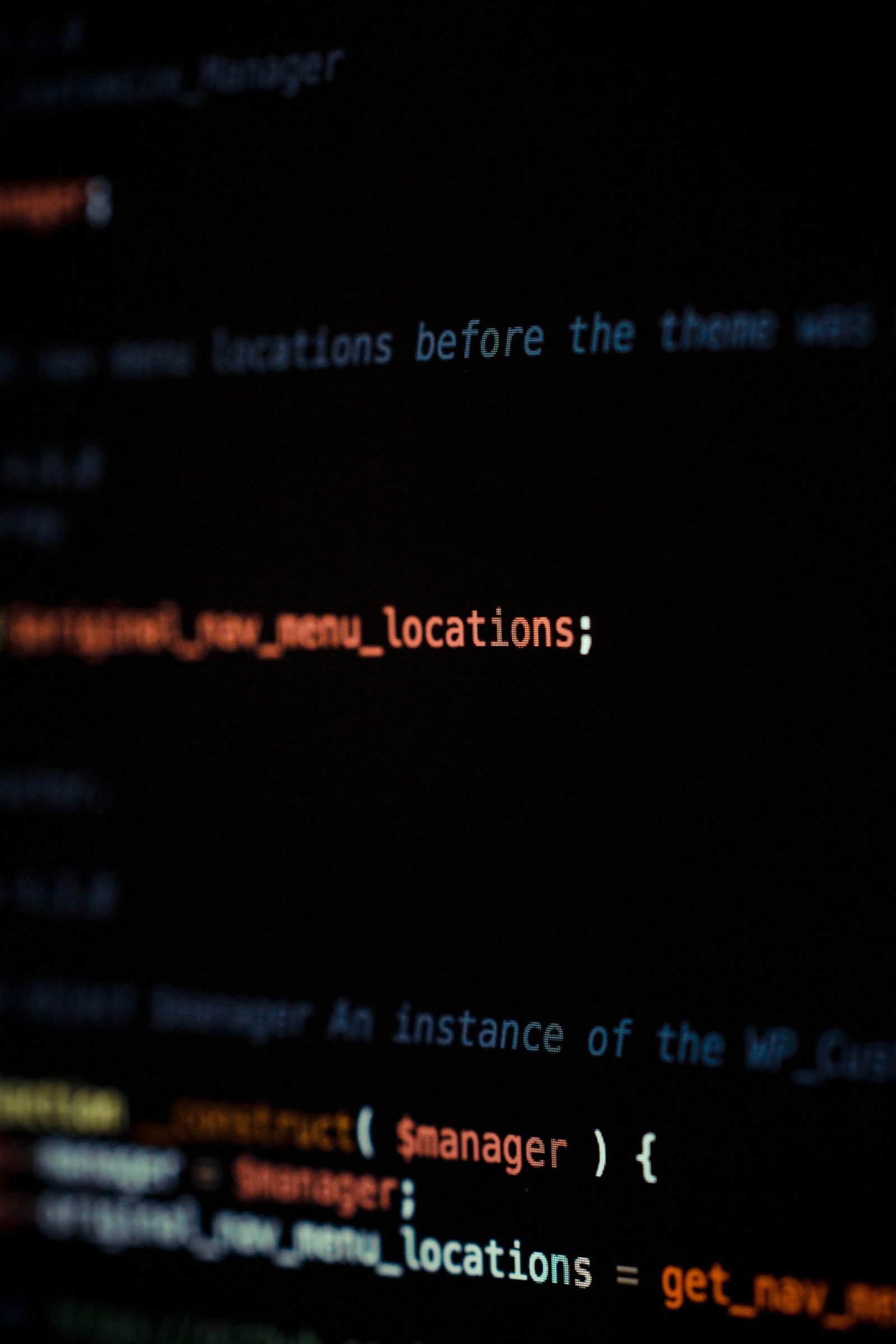
Systematic checklist approach ensures comprehensive accessibility audit coverage
🔍 Master Checklist for Every Image
Print this checklist and use it for your audit. Unlike the complex requirements of government website WCAG 2.2 compliance, small businesses can start with these practical steps:
□ IDENTIFY – Image Type Classification
- □ Informative (conveys content)
- □ Decorative (visual design only)
- □ Functional (button/link)
- □ Complex (chart/diagram)
- □ Text image (text in image)
- □ Group (related images)
□ VERIFY – Current State Check
- □ Has alt attribute?
- □ Alt text present?
- □ Alt text meaningful?
- □ Alt text unique?
- □ Under 125 characters?
- □ No “image of” prefix?
□ CONTEXT – Surrounding Content
- □ Not redundant with text?
- □ Adds value to page?
- □ Appropriate for location?
- □ Matches user intent?
- □ SEO keywords natural?
- □ Brand voice consistent?
□ QUALITY – Description Standards
- □ Describes visual content?
- □ Includes key details?
- □ Action-oriented if button?
- □ Explains data if chart?
- □ Identifies people if relevant?
- □ Notes text in images?
□ TECHNICAL – Implementation
- □ HTML properly formatted?
- □ Special characters escaped?
- □ No broken encoding?
- □ Loads on slow connection?
- □ Mobile responsive?
- □ CMS field populated?
□ COMPLIANCE – Standards Met
- □ WCAG 2.2 Level A?
- □ WCAG 2.2 Level AA?
- □ Industry guidelines?
- □ Platform requirements?
- □ Legal standards?
- □ Best practices?
Image Type Decision Tree
│
├─ NO → Is it purely decorative?
│ ├─ YES → Use empty alt=””
│ └─ NO → Does it enhance UX?
│ ├─ YES → Brief description
│ └─ NO → Consider removing
│
└─ YES → What type of content?
├─ Simple object/scene → Concise description (50-80 chars)
├─ Data/chart → Summary + link to data table
├─ Text in image → Include all text in alt
├─ Functional → Describe action, not appearance
└─ Complex → Brief alt + long description
Scoring Your Audit
Compliance Levels
🟢 Excellent (90-100%)
- All images have appropriate alt text
- Descriptions are meaningful and unique
- Technical implementation correct
- Ready for screen readers
🟡 Good (70-89%)
- Most images have alt text
- Some descriptions need improvement
- Minor technical issues
- Generally accessible
🟠 Needs Work (50-69%)
- Many images missing alt text
- Generic or poor descriptions
- Multiple technical problems
- Accessibility barriers present
🔴 Critical (Below 50%)
- Majority lack alt text
- Site largely inaccessible
- High legal risk
- Immediate action required
QuickAltText Solution for Small Business
Why QuickAltText is Perfect for Small Teams
Time is Money
Traditional approach per image (similar to what’s needed for WordPress media library bulk editing):
- Research best practices: 5 minutes
- Write description: 3-5 minutes
- Check compliance: 2 minutes
- Format and implement: 2 minutes
Total: 12-14 minutes per image
QuickAltText approach:
- Right-click image: 1 second
- Generate alt text: 5 seconds
- Review and customize: 15 seconds
- Save: 5 seconds
Total: 26 seconds per image (96% faster)
Real Small Business Success Story
Sarah’s Boutique Case Study
Business: Online clothing boutique
Images: 847 product photos
Challenge: One-person operation, no tech team
Before QuickAltText:
- 0% alt text coverage
- No image search traffic
- Received ADA warning letter
- Estimated 170 hours to fix manually
With QuickAltText:
- Day 1-3: Implemented high-priority pages (3 hours)
- Week 1: Completed all product pages (8 hours)
- Week 2: Blog and supporting pages (4 hours)
- Total time: 15 hours (91% time saved)
Results:
- 100% alt text coverage achieved
- 156% increase in organic traffic
- Passed accessibility audit
- No legal issues
- $30,000 saved in potential lawsuit costs
Pricing That Fits Small Business Budgets
Choose Your Plan
Free Trial (Perfect for Testing)
- 20 images to start
- Full features included
- No credit card required
- See immediate results
Pro Plan ($9.99/month)
- 50 images/day
- 1,500 images/month
- Perfect for small sites
- Less than coffee budget
Expert Plan ($19.99/month)
- 107 images/day
- 3,200 images/month
- Growing businesses
- Multiple team members
Agency Plan ($49.99/month)
- 267 images/day
- 8,000 images/month
- Multiple websites
- Priority support
Page-by-Page Audit Guide
Homepage Audit Priority
Hero Section
<!-- Bad: Generic or missing -->
<img src="hero-banner.jpg" alt="Welcome image">
<img src="slider-2.jpg" alt="">
<!-- Good: Specific and valuable -->
<img src="hero-banner.jpg" alt="Smith's Hardware Store front on Main Street, family-owned since 1952">
<img src="team-photo.jpg" alt="Smith's Hardware team of 8 employees smiling in front of tool display">
Logo Usage
<!-- For main logo -->
<img src="logo.png" alt="Smith's Hardware - Your Local Tool Experts">
<!-- For repeated logos (footer, etc.) -->
<img src="logo.png" alt="">
Call-to-Action Images
<!-- Functional images -->
<img src="phone-icon.png" alt="Call us at 555-0123">
<img src="email-icon.png" alt="Email for quote">
<img src="shop-now.png" alt="Shop our weekly deals">
Product/Service Pages
Product Images Framework
Primary Image: [Product] – [Key Features] – [Unique Identifiers]
“Craftsman 20V cordless drill with LED light and two batteries”
Angle Shots: [Product] [View] showing [Detail]
“Craftsman drill side view showing ergonomic grip design”
In-Use Images: [Product] being used for [Purpose]
“Craftsman drill creating pilot holes in oak cabinet door”
Size/Scale Images: [Product] with [Reference] for scale
“Craftsman drill next to standard coffee mug showing compact size”
Service Page Images
Service Overview: [Service Type] – [Key Benefit]
“Professional plumbing repair service fixing kitchen sink”
Process Images: [Step] of [Service] process
“Plumber inspecting pipes with diagnostic camera”
Results Images: [Outcome] from [Service]
“Newly installed modern kitchen faucet with pull-down sprayer”
Team Images: [Name], [Title] performing [Service]
“John Smith, Master Plumber, installing water heater”
About Us & Team Pages
Team Photo Best Practices
<!-- Individual photos -->
<img src="john-smith.jpg" alt="John Smith, Owner and Master Electrician, 30 years experience">
<!-- Group photos -->
<img src="team-meeting.jpg" alt="Weekly team meeting with 6 staff members reviewing project plans">
<!-- Action shots -->
<img src="jane-helping-customer.jpg" alt="Jane Martinez, Sales Manager, demonstrating power tools to customer">
Blog & Content Pages
Blog Image Strategy
Featured Image: [Topic] – [Key Concept]
“5 spring lawn care tips illustrated with healthy green lawn”
Instructional Images: Step [X] – [Action]
“Step 3 – Applying fertilizer evenly with broadcast spreader”
Before/After: [Subject] before/after [Treatment]
“Wooden deck before and after power washing treatment”
Infographics: [Type] showing [Data/Process]
“Flowchart showing 7 steps of bathroom renovation process”
Common Small Business Scenarios
E-commerce Challenges
Whether you’re running a Shopify store needing alt text automation or managing e-commerce sites, product image accessibility is crucial.
Product Variants
<!-- Color variants -->
<img alt="Classic polo shirt in navy blue, 100% cotton, relaxed fit">
<img alt="Classic polo shirt in forest green, 100% cotton, relaxed fit">
<img alt="Classic polo shirt in burgundy, 100% cotton, relaxed fit">
<!-- Size/configuration variants -->
<img alt="Storage cabinet 3-shelf model, 36 inches tall, white laminate">
<img alt="Storage cabinet 5-shelf model, 72 inches tall, white laminate">
Sale/Promotional Images
<!-- Time-sensitive content -->
<img alt="Labor Day Sale - 25% off all power tools, September 1-5">
<img alt="Flash Friday deal - Buy 2 get 1 free on all paint, today only">
Service Business Scenarios
Service businesses face unique alt text challenges when showcasing their work through portfolio images and galleries.
Portfolio/Gallery Images
Project Images: [Type] project – [Location/Client] – [Key Feature]
“Kitchen remodel in Oak Park featuring custom maple cabinets”
Before/After: [Location] [Feature] transformation
“Master bathroom shower upgrade from basic to luxury rain system”
Testimonial Images: [Client Name] from [Location] – [Service Received]
“Sarah Johnson from Riverside – happy with new roof installation”
Certification/Award Images
<!-- Credentials -->
<img alt="Better Business Bureau A+ rating certification 2024">
<img alt="Licensed and insured contractor badge - License #123456">
<img alt="Best of City Award 2023 winner plaque">
Local Business Optimization
Location-Based Alt Text
Include Local Identifiers:
- Neighborhood: “Riverside district”
- Landmarks: “next to City Park”
- Streets: “on Main Street”
- Region: “serving Chicago suburbs”
Examples:
- “Smith’s Bakery storefront on Main Street downtown Portland”
- “Delivery van servicing north Chicago suburbs”
- “Team outside Riverside location next to City Park”
DIY Audit Tools and Resources
Free Accessibility Testing Tools
While free alt text generators have limitations, these accessibility testing tools can help you identify issues. For comprehensive solutions, compare QuickAltText vs other alt text tools.
Browser Extensions
WAVE (WebAIM)
- Visual indicators on page
- Detailed error explanations
- Alt text specific reports
- Export functionality
axe DevTools
- Technical implementation check
- WCAG compliance mapping
- Severity rankings
- Code-level fixes
Accessibility Insights
- Microsoft’s free tool
- Guided assessment
- Automated checks
- Manual test guidance
Creating Your Testing Workflow
Automated Testing Script
// Quick alt text checker for Chrome Console
function checkAltText() {
const images = document.querySelectorAll('img');
let report = {
total: images.length,
missing: 0,
empty: 0,
tooLong: 0,
goodExamples: [],
issues: []
};
images.forEach((img, index) => {
const alt = img.getAttribute('alt');
const src = img.src.split('/').pop();
if (alt === null) {
report.missing++;
report.issues.push(`Missing alt attribute: ${src}`);
} else if (alt === '') {
report.empty++;
// This might be correct for decorative images
} else if (alt.length > 125) {
report.tooLong++;
report.issues.push(`Too long (${alt.length} chars): ${src}`);
} else if (alt.length > 10 && alt.length <= 125) {
report.goodExamples.push(`Good: "${alt}" for ${src}`);
}
});
console.log('=== Alt Text Audit Report ===');
console.log(`Total Images: ${report.total}`);
console.log(`Missing Alt: ${report.missing}`);
console.log(`Empty Alt: ${report.empty}`);
console.log(`Too Long: ${report.tooLong}`);
console.log('\nIssues to Fix:');
report.issues.forEach(issue => console.log(`- ${issue}`));
console.log('\nGood Examples:');
report.goodExamples.slice(0, 3).forEach(ex => console.log(`- ${ex}`));
return report;
}
// Run the audit
checkAltText();
Manual Testing Checklist
Screen Reader Testing
1. Enable Screen Reader
- Windows: NVDA (free)
- Mac: VoiceOver (built-in)
- Mobile: TalkBack/VoiceOver
2. Navigate Your Site
- □ Can you understand images from descriptions?
- □ Do buttons/links make sense?
- □ Is the flow logical?
- □ Any confusing descriptions?
3. Document Issues
- Page URL
- Image location
- Current alt text
- Suggested improvement
- Priority level
Creating Your Accessibility Policy
Small Business Accessibility Statement Template
Accessibility Statement for [Your Business Name]
Last updated: [Date]
Our Commitment
[Your Business Name] is committed to ensuring digital accessibility for people with disabilities. We are continually improving the user experience for everyone and applying the relevant accessibility standards.
Measures to Support Accessibility
[Your Business Name] takes the following measures to ensure accessibility:
- Include accessibility throughout our internal policies
- Provide continual accessibility training for our staff
- Assign clear accessibility targets and responsibilities
- Include people with disabilities in our user testing
Conformance Status
The Web Content Accessibility Guidelines (WCAG) defines requirements for designers and developers to improve accessibility for people with disabilities. It defines three levels of conformance: Level A, Level AA, and Level AAA. [Your Business Name] is partially conformant with WCAG 2.2 Level AA. Partially conformant means that some parts of the content do not fully conform to the accessibility standard.
Feedback
We welcome your feedback on the accessibility of [Website Name]. Please let us know if you encounter accessibility barriers:
- Phone: [Phone Number]
- E-mail: [Email Address]
- Visitor address: [Address]
- We try to respond to feedback within [2 business days].
Technical Specifications
Accessibility of [Website Name] relies on the following technologies to work with the particular combination of web browser and any assistive technologies or plugins installed on your computer:
- HTML
- CSS
- JavaScript
These technologies are relied upon for conformance with the accessibility standards used.
Assessment Approach
[Your Business Name] assessed the accessibility of [Website Name] by the following approaches:
- Self-evaluation
- External evaluation by [Company/Consultant Name]
Date
This statement was created on [Date] using the W3C Accessibility Statement Generator Tool.
Implementation Timeline
Week 1-2: Foundation
- □ Create accessibility policy
- □ Add policy link to footer
- □ Train team on basics
- □ Install QuickAltText
Week 3-4: Critical Pages
- □ Audit homepage
- □ Fix product/service pages
- □ Update contact forms
- □ Test with screen reader
Week 5-6: Content & Blog
- □ Audit blog images
- □ Update featured images
- □ Fix resource downloads
- □ Create alt text guide
Week 7-8: Ongoing Process
- □ Document workflow
- □ Schedule monthly audits
- □ Set up monitoring
- □ Plan quarterly reviews
Maintaining Compliance Long-Term
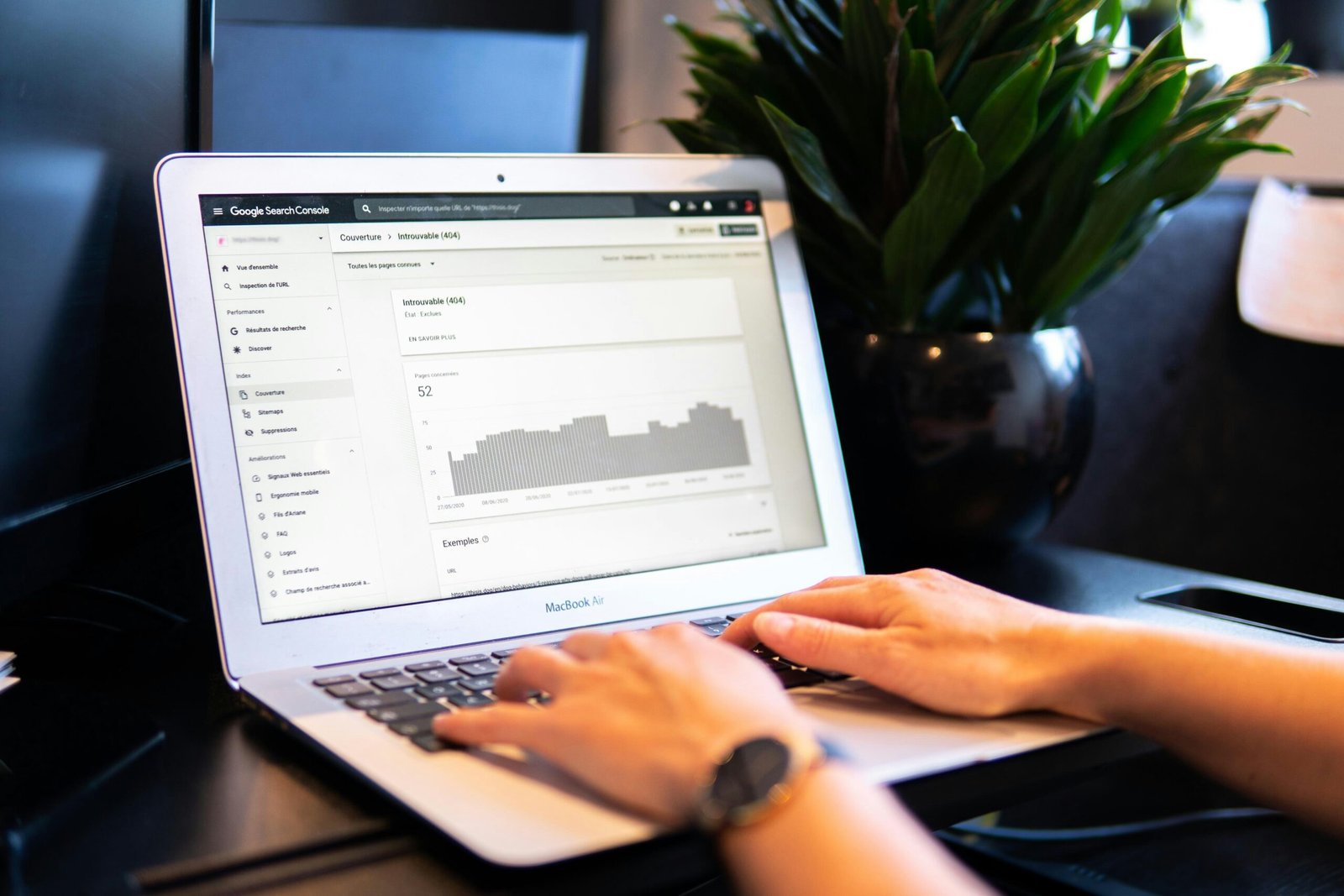
Professional workspace setup for conducting website accessibility audits
Building Accessibility into Your Workflow
New Content Checklist
Before Publishing Any Page:
- □ All images have alt text
- □ QuickAltText used for generation
- □ Descriptions reviewed for accuracy
- □ Tested with screen reader
- □ Mobile view checked
- □ Load time acceptable
Monthly Maintenance Tasks
First Monday: Homepage Audit
- Review all images
- Update seasonal content
- Check new additions
- Test critical paths
Second Monday: Product/Service Review
- New products properly tagged
- Discontinued items removed
- Descriptions current
- Categories accessible
Third Monday: Blog/Content Check
- Recent posts compliant
- Featured images described
- Infographics accessible
- Social media images tagged
Fourth Monday: Technical Review
- Run automated scans
- Check for broken images
- Review error logs
- Update documentation
Training Your Team
Quick Reference Card for Staff
=== ALT TEXT QUICK GUIDE ===
✅ DO:
- Describe what you see
- Include important text
- Be specific but concise
- Use 125 characters or less
- Include brand/location info
❌ DON’T:
- Start with “Image of”
- Use filename as alt text
- Leave empty (unless decorative)
- Repeat surrounding text
- Keyword stuff
EXAMPLES:
- Product: “Red leather handbag with gold hardware and crossbody strap”
- Team: “Jane Smith, Sales Manager, helping customer at checkout”
- Food: “Pepperoni pizza with extra cheese on wooden serving board”
- Service: “Plumber fixing kitchen sink drain with pipe wrench”
Tracking Progress
Monthly Metrics Dashboard
━━━━━━━━━━━━━━━━━━━━━━━━━━━━━━━━━
Total Images: [XXX]
With Alt Text: [XXX] ([XX]%)
Improvement from Last Month: [+X%]
By Section:
– Homepage: [XX]% complete
– Products: [XX]% complete
– Blog: [XX]% complete
– Other: [XX]% complete
Issues Fixed: [XX]
New Issues: [XX]
Net Progress: [+/-XX]
Tools Used:
– QuickAltText: [XXX] images
– Manual: [XX] images
Time Invested: [XX] hours
Estimated Time Saved: [XX] hours
━━━━━━━━━━━━━━━━━━━━━━━━━━━━━━━━━
Conclusion: Your Accessibility Journey Starts Today
Making your small business website accessible isn’t just about avoiding lawsuits—it’s about welcoming every potential customer through your digital doors. With this comprehensive checklist and tools like QuickAltText, you can transform your site from a legal liability into a competitive advantage.
Remember: Perfect accessibility is a journey, not a destination. Start with the highest-impact pages, learn how to write perfect alt text, and build accessibility into your daily workflow. Every image you properly describe opens your business to new customers and protects you from legal risk. For growing businesses, consider agency-level alt text solutions that can scale with your needs.
Your Next Steps
- Download and print this checklist – Keep it handy during your audit
- Install QuickAltText Chrome Extension – Start your free trial today
- Audit your homepage – Begin with your most visited page
- Set a weekly goal – Even 30 minutes per week makes a difference
- Track your progress – Celebrate every milestone
Small businesses are the backbone of our economy. By making your website accessible, you’re not just protecting your business—you’re contributing to a more inclusive digital world where everyone can participate.
Ready to make your small business website accessible?
Start with QuickAltText Chrome Extension and transform your compliance journey from overwhelming to achievable. Your future customers—and your future self—will thank you.