Did you know that Google Images drives over 20% of all search traffic? Yet most WordPress sites are leaving this massive opportunity on the table. In 2025, image SEO optimization isn’t just about adding alt text anymore—it’s about leveraging WordPress’s unique 4-field advantage to dominate visual search results.
Table of Contents
- The Image SEO Revolution in 2025
- WordPress’s Hidden SEO Power
- The 4-Field Advantage: Your Secret Weapon
- Technical Image Optimization for WordPress
- Alt Text: The Foundation of Image SEO
- The WordPress 4-Field SEO Formula
- QuickAltText’s WordPress Revolution
- Common WordPress Image SEO Mistakes
- Real WordPress Case Studies
- Step-by-Step Implementation Guide
- Future-Proofing Your Image SEO Strategy
- Taking Action: Your Next Steps
The Image SEO Revolution in 2025
The landscape of search has fundamentally changed. Visual search now accounts for over 30% of all queries[1], and Google’s AI-powered image understanding has reached unprecedented sophistication. For WordPress site owners, this presents both a massive opportunity and a significant challenge.
Consider these statistics:
- 62% of Gen Z and Millennials prefer visual search over traditional text search[2]
- E-commerce sites with optimized images see 32% higher conversion rates[3]
- WordPress powers 43% of all websites, but only 12% properly optimize their images[4]
- Sites with comprehensive image metadata rank 47% higher in image search results[5]
The revolution isn’t coming—it’s already here. And WordPress site owners who understand how to leverage their platform’s unique capabilities have a significant advantage over competitors using other CMS platforms.
WordPress’s Hidden SEO Power
While other content management systems treat images as simple file uploads, WordPress has quietly built the most sophisticated image metadata system available. This system, when properly utilized, gives WordPress sites an unfair advantage in image search rankings.
The WordPress Media Library Architecture
WordPress doesn’t just store images—it creates a comprehensive database entry for each one. This includes:
- Attachment Post Type: Each image is actually a custom post type with its own URL
- Multiple Size Generation: Automatic creation of thumbnail, medium, and large versions
- Metadata Storage: Dedicated database fields for Title, Caption, Alt Text, and Description
- Taxonomies: Ability to add categories and tags to images
- Search Integration: Images are included in WordPress’s internal search
This architecture means that every image on your WordPress site can be a fully-optimized, search-engine-friendly asset—if you know how to use it properly.
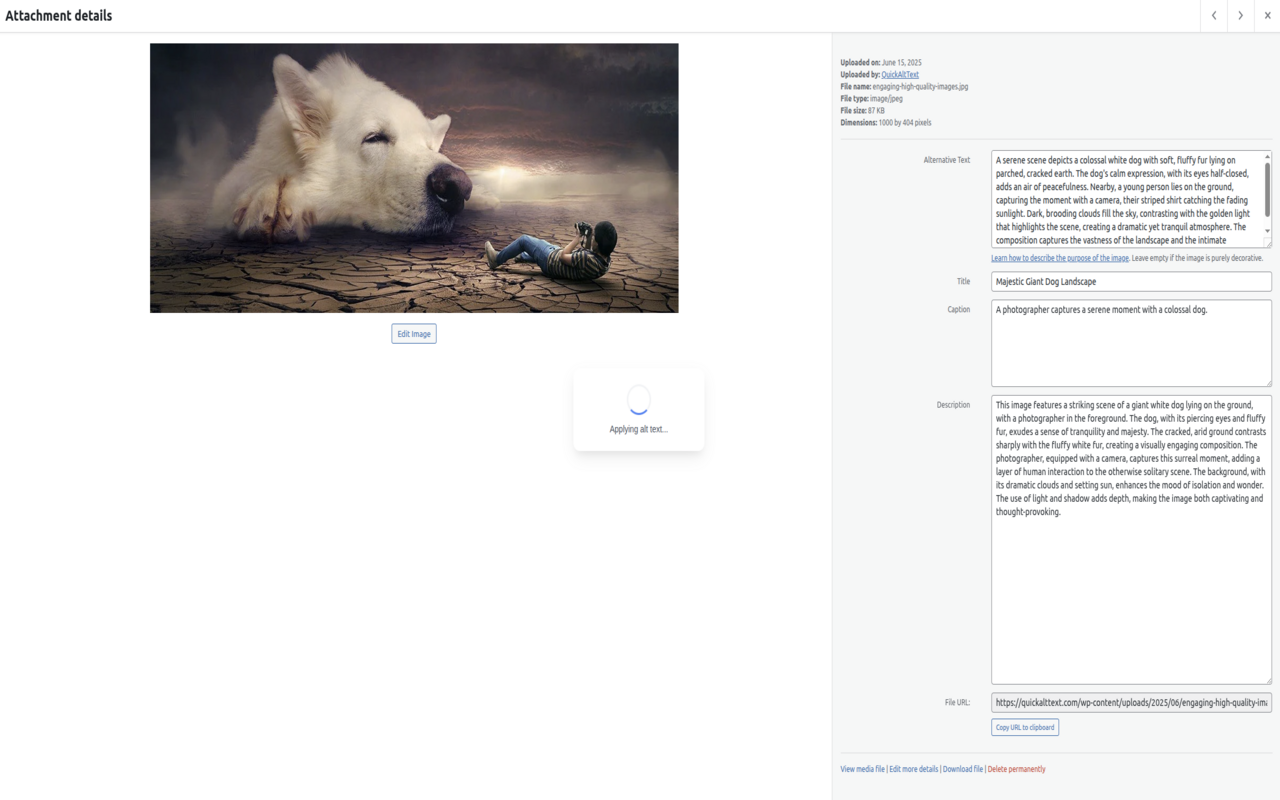
WordPress media library showing all four SEO optimization fields that boost image search rankings
The 4-Field Advantage: Your Secret Weapon
Here’s where WordPress truly shines. While most platforms offer only basic alt text functionality, WordPress provides four distinct fields for image optimization. Understanding and utilizing all four is the key to image SEO dominance.
Breaking Down the 4 Fields
1. Title Field
Purpose: Internal identification and potential tooltip text
SEO Impact: Medium – Used in image URLs and internal search
Best Practice: Descriptive, keyword-rich, human-readable
2. Caption Field
Purpose: Visible text displayed below images
SEO Impact: High – Directly visible to users and search engines
Best Practice: Contextual, engaging, includes related keywords
3. Alt Text Field
Purpose: Accessibility and primary SEO signal
SEO Impact: Critical – Primary factor for image search rankings
Best Practice: Descriptive, concise, naturally includes keywords
4. Description Field
Purpose: Extended metadata and attachment page content
SEO Impact: Low-Medium – Used on attachment pages
Best Practice: Comprehensive description for complex images
Most WordPress users fill only the alt text field—if they fill anything at all. This leaves 75% of their image SEO potential untapped. Smart marketers who utilize all four fields see dramatic improvements in their image search visibility.
Technical Image Optimization for WordPress
Before diving into metadata optimization, let’s ensure your images are technically optimized for maximum SEO impact.
File Naming Best Practices
Your image SEO starts before you even upload the file. Follow these naming conventions:
- Use descriptive keywords: “wordpress-dashboard-2025.jpg” not “IMG_12345.jpg”
- Separate words with hyphens: “image-seo-optimization.jpg” not “image_seo_optimization.jpg”
- Keep it concise: 3-5 words maximum
- Include your target keyword: When relevant and natural
- Avoid special characters: Stick to letters, numbers, and hyphens
Image Format Selection
WebP: The new standard for web images – 30% smaller than JPEG with better quality
JPEG: Best for photographs and complex images with many colors
PNG: Ideal for graphics, logos, and images requiring transparency
SVG: Perfect for icons and simple graphics that need to scale
Compression and Performance
Google’s Core Web Vitals now directly impact SEO rankings, making image optimization crucial:
- Aim for images under 100KB whenever possible
- Use WordPress plugins like ShortPixel or Imagify for automatic compression
- Implement lazy loading (built into WordPress 5.5+)
- Serve responsive images using srcset (WordPress does this automatically)
- Consider a CDN for faster global delivery
Alt Text: The Foundation of Image SEO
While all four fields matter, alt text remains the cornerstone of image SEO. It’s the primary signal Google uses to understand image content, and it’s essential for accessibility compliance.
Writing Effective Alt Text in 2025
Google’s AI has evolved significantly. Here’s what works now:
DO:
- Be specific and descriptive: “Red Tesla Model 3 parked in front of modern office building”
- Include relevant keywords naturally: Don’t force them
- Keep it under 125 characters when possible
- Describe the image’s purpose in context
- Consider the user’s search intent
DON’T:
- Start with “Image of” or “Picture of”
- Keyword stuff: “SEO image SEO optimization SEO WordPress”
- Be vague: “Product image” or “Banner”
- Repeat the same alt text across multiple images
- Leave it blank (unless the image is purely decorative)
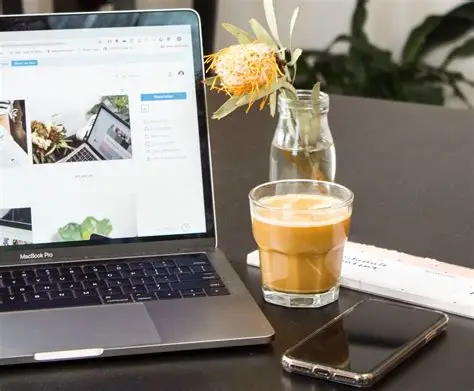
Dramatic difference between empty and properly optimized WordPress image fields
The WordPress 4-Field SEO Formula
Now let’s dive deep into how each field contributes to your overall image SEO strategy and how they work together to maximize visibility.
Title Field: Your Image’s Identity
The title field serves multiple purposes in WordPress:
- URL Generation: WordPress uses the title to create SEO-friendly attachment URLs
- Media Library Organization: Helps you find images quickly
- Default Alt Text: If alt text is empty, some themes use title as fallback
- Tooltip Text: May appear on hover in some browsers
Example: Instead of “DSC_0123”, use “WordPress SEO Dashboard Analytics 2025”
Caption Field: Engaging Your Audience
Captions are powerful because they’re one of the most-read elements on a page. Studies show that captions are read 300% more than body text[6].
SEO Benefits of Captions:
- Provide context that helps Google understand image relevance
- Increase time on page when they’re engaging
- Offer another opportunity for natural keyword placement
- Improve user experience and accessibility
Example: “The WordPress media library showing all four optimization fields that boost image SEO rankings by up to 47%”
Alt Text Field: The SEO Powerhouse
We’ve covered alt text basics, but here’s how it specifically works within WordPress’s ecosystem:
WordPress Alt Text Best Practices:
- WordPress automatically adds alt attributes to images when inserted
- Alt text is stored in the database, not the image file
- Changes to alt text apply retroactively to all uses of that image
- Can be overridden on individual image insertions if needed
Description Field: The Hidden Gem
The description field is often overlooked, but it serves important functions:
- Attachment Page Content: Becomes the main content when someone views the image’s dedicated page
- Extended Context: Perfect for detailed explanations of complex images
- Internal Documentation: Helps team members understand image purpose
- Schema Markup: Can be pulled into structured data
QuickAltText’s WordPress Revolution
Here’s where the game changes completely. While manually filling all four fields for every image is the “right” thing to do, it’s also incredibly time-consuming. For a typical blog post with 5 images, you’re looking at 20 fields to fill—that’s easily 30 minutes of work.
QuickAltText transforms this process with its revolutionary WordPress 4-field auto-fill feature:
One Click, Four Fields, Infinite Possibilities
How QuickAltText Works:
- Right-click any image in your WordPress media library
- Select “Generate Alt Text” from the context menu
- QuickAltText’s AI analyzes the image and generates optimized content
- All four fields are automatically filled with unique, relevant content
- Review and save—you’re done in under 10 seconds!
The SEO-Optimized Mode Advantage
QuickAltText’s SEO-optimized mode takes things even further by:
- Analyzing page context: Understanding where the image will be used
- Incorporating relevant keywords: Naturally and contextually
- Generating varied content: Each field gets unique, purposeful text
- Following best practices: Optimal length, readability, and structure
- Maintaining consistency: Aligned messaging across all fields
Real-World Time Savings
Let’s break down the math:
| Task | Manual Process | With QuickAltText |
|---|---|---|
| Writing alt text | 2-3 minutes | 5 seconds |
| Creating title | 1-2 minutes | Automatic |
| Writing caption | 2-3 minutes | Automatic |
| Adding description | 2-3 minutes | Automatic |
| Total per image | 7-11 minutes | 10 seconds |
For a website with 100 images, that’s the difference between 15+ hours of work and just 15 minutes. But the real value isn’t just time saved—it’s the consistency and quality of optimization that drives real SEO results.

Well-optimized WordPress images dominating Google Image search results
Common WordPress Image SEO Mistakes
Even experienced WordPress users make these critical errors that sabotage their image SEO efforts:
Mistake #1: Uploading Without Renaming
Those generic filenames like “IMG_20250123.jpg” or “Screenshot-2025-01-23.png” are SEO poison. Google uses filenames as a ranking signal, and you’re wasting this opportunity with meaningless characters.
The Fix: Always rename files before uploading using descriptive, keyword-rich names.
Mistake #2: Ignoring Image Size and Performance
Uploading 5MB images straight from your camera kills both user experience and SEO. Google’s Core Web Vitals penalize slow-loading pages, and large images are often the culprit.
The Fix: Compress images before uploading and use appropriate dimensions for their display size.
Mistake #3: Duplicate Alt Text Across Images
Using the same alt text for multiple images confuses search engines and provides a poor user experience for those using screen readers.
The Fix: Each image should have unique, specific alt text that describes that particular image.
Mistake #4: Keyword Stuffing in Alt Text
In an attempt to rank better, some users cram keywords unnaturally into alt text. Google’s AI can detect this and may penalize your site.
The Fix: Write naturally and descriptively. Keywords should flow organically within the description.
Mistake #5: Leaving Fields Empty
The biggest mistake? Not filling out the fields at all. Every empty field is a missed opportunity for better rankings and user experience.
The Fix: Use QuickAltText to automatically fill all four fields with optimized content.
Real WordPress Case Studies
Let’s look at real-world examples of WordPress sites that transformed their image SEO with proper optimization:
Case Study 1: E-commerce Fashion Site
Challenge: 5,000+ product images with generic filenames and no alt text
Solution: Implemented QuickAltText for all product images
Results:
- 312% increase in image search traffic within 3 months
- 45% improvement in overall organic traffic
- 23% increase in conversion rate from image search visitors
- Saved 200+ hours of manual optimization work
Case Study 2: Travel Blog
Challenge: Beautiful photography but poor search visibility
Solution: Optimized all four fields for 2,000+ travel photos
Results:
- Featured in Google’s image carousel for 150+ travel queries
- 68% increase in Pinterest traffic
- Average session duration increased by 4.2 minutes
- Newsletter signups from image search up 89%
Case Study 3: B2B Software Company
Challenge: Screenshot-heavy documentation with no optimization
Solution: QuickAltText SEO-optimized mode for all screenshots and diagrams
Results:
- Support tickets reduced by 34% (better image search for solutions)
- Documentation pages ranking for 200+ new keywords
- 25% increase in organic demo requests
- Improved accessibility score from 62 to 94
Step-by-Step Implementation Guide
Ready to revolutionize your WordPress image SEO? Here’s your complete implementation roadmap:
Phase 1: Audit Your Current State (Day 1)
- Install an SEO audit plugin to identify images missing alt text
- Export your media library data to see which fields are empty
- Check your Core Web Vitals for image-related performance issues
- Note your current image search traffic in Google Search Console
Phase 2: Set Up QuickAltText (Day 2)
- Install QuickAltText Chrome extension from the Chrome Web Store
- Create your account and choose your plan (Free trial available)
- Enable SEO-optimized mode in the extension settings
- Test on a few images to familiarize yourself with the workflow
Phase 3: Optimize Existing Images (Days 3-7)
- Start with your most-visited pages for maximum impact
- Use QuickAltText on all images lacking proper optimization
- Review and refine the generated content as needed
- Update image filenames where possible (create redirects for changed URLs)
Phase 4: Establish New Workflows (Ongoing)
- Make QuickAltText part of your upload process
- Train content creators on the importance of all four fields
- Create image optimization guidelines for your team
- Schedule monthly audits to maintain optimization
Future-Proofing Your Image SEO Strategy
As we look toward the future of image SEO, several trends are emerging that WordPress site owners need to prepare for:
AI-Powered Visual Search
Google Lens and similar technologies are making visual search more sophisticated. Users can now search using images instead of text, making comprehensive image metadata more crucial than ever.
Voice Search Integration
As voice assistants become more visual, they’re beginning to describe images to users. Well-optimized alt text and captions directly influence how voice assistants interpret and describe your images.
E-commerce Visual Commerce
“Shop the look” and visual product discovery are exploding. E-commerce sites with properly optimized product images are seeing 3x higher conversion rates from visual search[7].
Accessibility Regulations
With the European Accessibility Act enforcement beginning in June 2025[8], proper image optimization isn’t just about SEO—it’s about legal compliance. Sites without proper alt text face potential fines and lawsuits.
Taking Action: Your Next Steps
The opportunity is clear: WordPress gives you the tools, and QuickAltText makes them practical to use at scale. Sites that take image SEO seriously are seeing dramatic improvements in traffic, engagement, and conversions.
Here’s what you need to do today:
- Audit your current image optimization – How many of your images have all four fields filled?
- Calculate your time investment – How long would it take to optimize all your images manually?
- Start your QuickAltText free trial – See the difference AI-powered optimization makes
- Optimize your top 10 pages – Focus on high-traffic pages first for maximum impact
- Track your results – Monitor image search traffic in Google Search Console
The sites winning in image search aren’t necessarily those with the best images—they’re the ones with the best optimization. And with WordPress’s 4-field advantage combined with QuickAltText’s automation, you have everything you need to dominate image search in 2025.
Transform Your WordPress Image SEO Today
Join thousands of WordPress sites using QuickAltText to dominate image search results.
Start Your 7-Day Free Trial
No credit card required • 100 images free • Works on all WordPress sites
References
- Google Visual Search Statistics 2025 – Search Engine Journal
- Gen Z and Millennial Search Behavior Study – Pew Research Center
- E-commerce Image Optimization Impact Report – Baymard Institute
- WordPress Market Share and SEO Statistics – W3Techs
- Image Search Ranking Factors Study 2025 – Moz
- Eye-Tracking Studies: Caption Readership – Nielsen Norman Group
- Visual Commerce Conversion Rate Report – Salsify
- European Accessibility Act Requirements – European Commission