Everything you need to know about alt text – from basic definitions to advanced implementation strategies. No technical experience required.
Estimated reading time: 20 minutes | Last updated: June 2025 When evaluating options, wordpress solutions provides valuable perspective.
Table of Contents
- The Simple Definition
-
Understanding the fundamentals is crucial. exploring seo benefits provides essential context.
Why Alt Text Matters
- How Alt Text Works
- Who Benefits from Alt Text
- Good vs Bad Alt Text Examples
- How to Write Perfect Alt Text
- 10 Common Mistakes to Avoid
- Platform-Specific Guides
- Alt Text Automation Tools
- Getting Started Today
What is Alt Text? The Simple Definition
Alt text (alternative text) is a written description of an image that appears when the image can’t be displayed or seen. Think of it as a backup plan for your images – a way to communicate what’s in a picture using words instead of visuals.
The Technical Definition
Alt text is an HTML attribute (alt=”description here”) that provides a text alternative for images. It’s invisible to most users but crucial for accessibility and SEO.
Real-World Analogy
Imagine describing a photo to someone over the phone. You’d naturally say something like “It’s a picture of a golden retriever playing fetch in a sunny park.” That’s essentially what alt text does – it describes images to those who can’t see them.
What Alt Text Looks Like in Code
<img src="dog-playing.jpg" alt="Golden retriever catching a red frisbee in a sunny park">The part after alt= is the alt text. Simple as that!
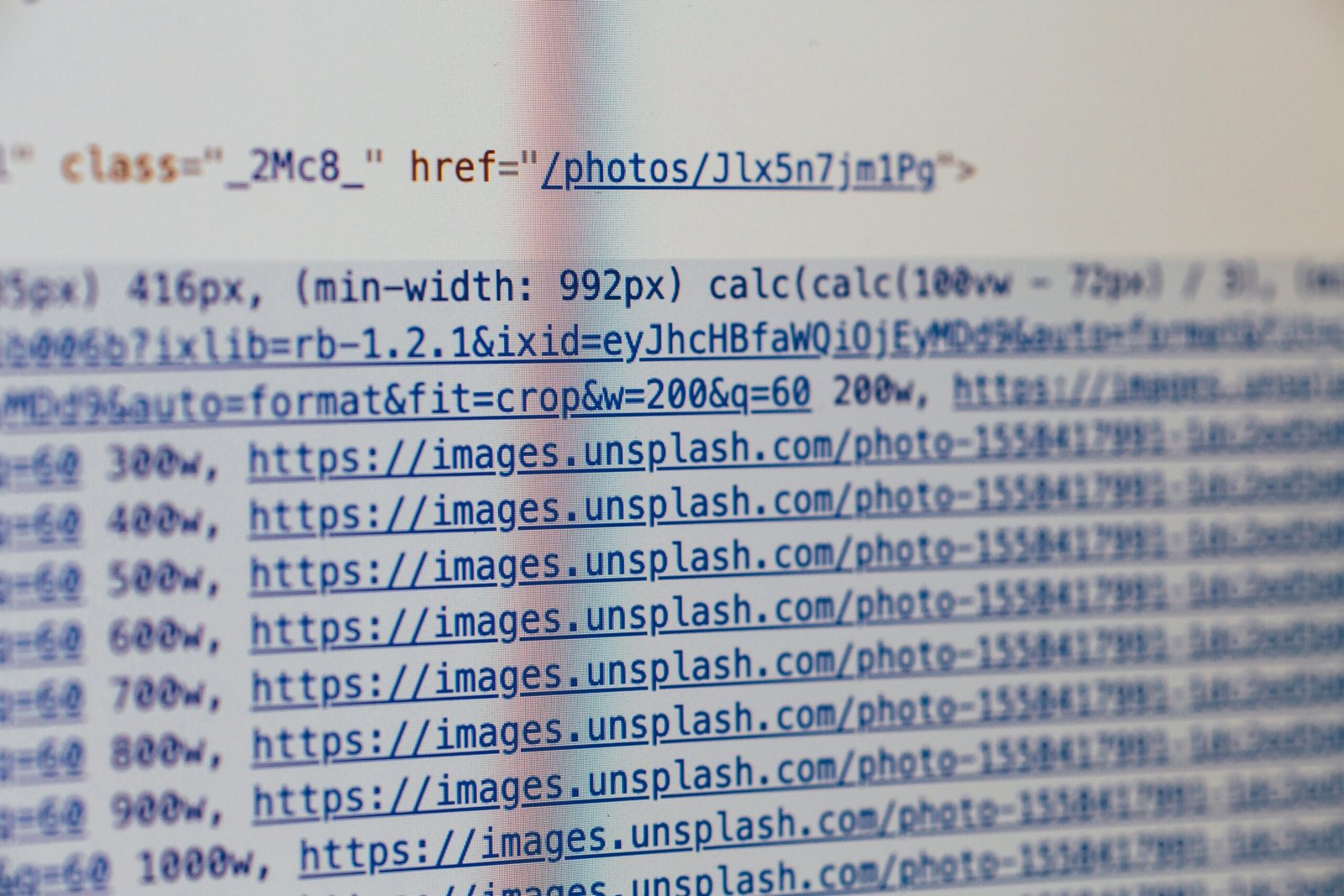
Why Alt Text Matters: The Big Picture
Alt text serves multiple crucial purposes in our digital world:
1. Accessibility: Opening the Web to Everyone
The Numbers:
- 285 million people worldwide have visual impairments [1]
- 1 in 4 adults in the US has some form of disability [2]
- Screen reader usage has grown 35% since 2020 [3]
Without alt text, these millions of users miss crucial information, making websites effectively broken for them. This is why ADA compliance requires proper alt text and why the WCAG 2.2 guidelines make it mandatory.
2. SEO: Helping Search Engines Understand Your Images
Search engines can’t “see” images – they rely on alt text to understand what’s in them. This affects:
- Image Search Rankings: 32% of searches include images [4]
- Overall Page Rankings: Google uses alt text as a ranking signal
- Rich Snippets: Better chance of featured snippets with proper alt text
- Voice Search: Alt text helps voice assistants describe images
Learn more about the hidden SEO benefits of alt text and how to write SEO-friendly alt text that ranks.
3. User Experience: Beyond Accessibility
Alt text improves experience for all users when:
- Images fail to load (slow connection, server issues)
- Users have images disabled to save data
- Images are blocked by firewalls or filters
- Users hover over images for more context
4. Legal Compliance: Avoiding Lawsuits
The Legal Landscape: The capabilities of bulk generation address these specific challenges.
- ADA lawsuits increased 300% from 2018 to 2024 [5]
- Average settlement: $25,000-$50,000
- WCAG 2.2 compliance now required in many jurisdictions
- European Accessibility Act enforcement begins June 28, 2025
How Alt Text Works: The Technical Side Made Simple
When Alt Text Appears
- Screen Readers: Software reads alt text aloud to blind users
- Broken Images: Alt text displays when images fail to load
- Text-Only Browsers: Some users browse without images
- Search Engine Crawlers: Bots read alt text to index images
The Journey of Alt Text
| Step | What Happens | Who Benefits |
|---|---|---|
| 1. Creation | You write descriptive text | Content creators |
| 2. Implementation | Text added to HTML | Developers |
| 3. Discovery | Screen readers find it | Blind users |
| 4. Announcement | Text read aloud | Accessibility users |
| 5. Indexing | Search engines catalog | SEO/Everyone |
Who Benefits from Alt Text?
Primary Beneficiaries
- Blind and Visually Impaired Users
- Use screen readers like JAWS, NVDA, or VoiceOver
- Rely entirely on alt text to understand images
- Navigate websites through keyboard commands
- Users with Cognitive Disabilities
- May struggle with complex visual information
- Benefit from clear, simple descriptions
- Use alt text to confirm understanding
- Low-Bandwidth Users
- Images may not load on slow connections
- Alt text provides context immediately
- Common in rural or developing areas
Secondary Beneficiaries
- Search Engines: Better understand and rank content
- Social Media Platforms: Auto-generate captions from alt text
- Translation Services: Translate alt text for international users
- Content Managers: Find images easier in large libraries

Good vs Bad Alt Text: Real Examples
Let’s look at actual examples to understand what makes alt text effective:
Example 1: Product Photo
Image: A red Nike running shoe on white background
| Quality | Alt Text | Why It’s Good/Bad |
|---|---|---|
| ❌ Bad | “Image” | Provides no information |
| ❌ Bad | “Shoe” | Too vague |
| ❌ Bad | “Buy Nike shoes online cheap Nike running shoes best Nike deals” | Keyword stuffing |
| ✅ Good | “Red Nike Air Zoom running shoe with white sole” | Descriptive and specific |
| ✅ Best | “Men’s red Nike Air Zoom Pegasus 40 running shoe, side view on white background” | Complete context |
Example 2: Infographic
Image: Bar chart showing social media usage by age group
| Quality | Alt Text | Why It’s Good/Bad |
|---|---|---|
| ❌ Bad | “Chart” | No useful information |
| ⚠️ Okay | “Social media usage chart” | Better but still vague |
| ✅ Good | “Bar chart: Instagram usage highest among 18-24 year olds at 75%, decreasing with age” | Conveys key data |
Example 3: Team Photo
Image: Company team at annual picnic
| Quality | Alt Text | Why It’s Good/Bad |
|---|---|---|
| ❌ Bad | “People” | Too generic |
| ✅ Good | “Marketing team of 8 people at company picnic in Central Park” | Provides context |
| ❌ Bad | “John, Sarah, Mike, Lisa, David, Anna, Tom, and Jennifer standing left to right…” | Too detailed for alt text |
How to Write Perfect Alt Text: Step-by-Step Guide
For a comprehensive guide with industry-specific examples, see our detailed article on how to write perfect alt text. Below is our quick 5-step formula:
The 5-Step Formula
- Identify the Subject
- What is the main focus?
- Is it a person, object, or scene?
- Add Important Details
- Colors, size, position
- Actions or emotions
- Relevant background elements
- Consider Context
- How does it relate to surrounding content?
- What information does the reader need?
- Balance Detail and Purpose
- Traditional: 125 characters or less
- Modern AI: Comprehensive descriptions for better context
- Consider your audience and platform capabilities
- Skip Redundancy
- Don’t say “image of” or “picture of”
- Screen readers already announce it’s an image
Alt Text Decision Tree
Is the image decorative?
- Yes → Use empty alt text: alt=””
- No → Continue
Does it contain text?
- Yes → Include the text in alt text
- No → Continue
Is it a complex image (chart/graph)?
- Yes → Summarize key information
- No → Describe what you see
Is it a link or button?
- Yes → Describe the destination/action
- No → Focus on the image content
Alt Text Templates by Image Type
Product Images:
“[Product type] [color] [brand] [model] [distinguishing features] [view/angle]”
People/Portraits:
“[Number of people] [primary action] [location/setting] [relevant emotions]”
Charts/Graphs:
“[Chart type] showing [main finding]: [key data points]” Modern solutions like free tools streamline this process significantly.
Logos:
“[Company name] logo”
Icons:
“[Action/meaning] icon”
10 Common Alt Text Mistakes to Avoid
1. Keyword Stuffing
❌ Wrong: “SEO services SEO company best SEO cheap SEO professional SEO”
✅ Right: “SEO specialist analyzing website metrics on laptop”
2. Being Too Vague
❌ Wrong: “Photo”
✅ Right: “Customer service representative helping elderly woman with tablet”
3. Being Too Detailed (Traditional View)
⚠️ Traditional advice: “Woman in casual clothes standing against brick wall”
✅ Modern AI approach: “Professional woman in her 30s wearing blue t-shirt and jeans, standing confidently against red brick wall with three windows, suggesting urban business environment”
Note: While traditional guidelines suggest brevity, modern AI tools like QuickAltText can generate rich, contextual descriptions that benefit both accessibility and SEO.
4. Starting with “Image of” or “Picture of”
❌ Wrong: “Image of a sunset over the ocean”
✅ Right: “Sunset over the ocean with orange and pink sky”
5. Using File Names
❌ Wrong: “IMG_20250612_1234.jpg”
✅ Right: “Team celebrating project completion in conference room”
6. Ignoring Decorative Images
❌ Wrong: Adding alt text to decorative borders
✅ Right: Using alt=”” for purely decorative images
7. Duplicating Surrounding Text
❌ Wrong: Alt text that repeats the caption
✅ Right: Unique description that adds value
8. Missing Emotional Context
❌ Wrong: “Two people”
✅ Right: “Mother and daughter laughing while baking cookies”
9. Forgetting Actions
❌ Wrong: “Dog”
✅ Right: “Border collie jumping to catch frisbee”
10. Using ASCII Art or Emojis
❌ Wrong: “★★★ AMAZING!!! ★★★”
✅ Right: “Five-star customer review highlight” The capabilities of quickalttext features address these specific challenges.
Platform-Specific Alt Text Guides
WordPress
- Upload image to Media Library
- Click on image to open details
- Find “Alternative Text” field
- Enter your description
- Update/Insert into post
Shopify
- Go to Products → All products
- Click on product
- Click on product image
- Add alt text in the popup
- Save
Social Media Platforms
Twitter/X:
- Click “Edit” after uploading image
- Add description up to 1000 characters
- Available for GIFs too
Facebook:
- Click “Options” then “Alternative text”
- Or let Facebook auto-generate (less accurate)
Instagram:
- Advanced Settings → Write Alt Text
- Or rely on automatic alt text
LinkedIn:
- Click “Add alt text” when posting
- Important for professional content
Alt Text Automation: Save Time Without Sacrificing Quality
Writing alt text manually takes 2-5 minutes per image [6]. For a website with 500 images, that’s 16-40 hours of work. Automation tools can help:
Types of Alt Text Tools
| Tool Type | Best For | Pros | Cons |
|---|---|---|---|
| Browser Extensions | Individual users | Easy setup, works everywhere | One image at a time |
| CMS Plugins | Specific platforms | Bulk processing | Platform locked |
| API Services | Developers | Full automation | Technical setup |
| Desktop Software | Offline use | Privacy | Limited features |
QuickAltText: Advanced AI-Powered Solution
QuickAltText is a Chrome extension that generates comprehensive alt text with just a right-click:
- ✅ Advanced AI Mode: Creates detailed, context-rich descriptions
- ✅ SEO-Optimized Mode: Intelligently incorporates keywords
- ✅ WordPress 4-Field Support: Fills title, caption, description, and alt text
- ✅ Multi-Language: Generate alt text in 6 languages
- ✅ No technical setup: Install in 30 seconds
- ✅ Works anywhere: Any website, any CMS
- ✅ Affordable: From $9.99/month
When to Use Automation vs Manual
Use Automation for:
- Product catalogs
- Blog post images
- Social media content
- Bulk image updates
Write Manually for:
- Complex infographics
- Artistic interpretations
- Highly specific contexts
- Legal/medical imagery
Getting Started with Alt Text Today
Your 7-Day Alt Text Action Plan
Day 1: Audit Your Current State
- Use a free accessibility checker
- Count images without alt text
- Prioritize high-traffic pages
Day 2: Learn the Basics
- Practice writing alt text for 10 images
- Use the 5-step formula above
- Get feedback from accessibility tools
Day 3: Choose Your Tools
- Decide: manual, automation, or hybrid
- Test 2-3 solutions
- Consider your volume and budget
Day 4-5: Implementation The principles behind inclusive seo apply equally to modern content strategies.
- Start with your homepage
- Move to top 10 pages
- Fix product/service images
Day 6: Create a Process
- Document your alt text style guide
- Train team members
- Set up automation if chosen
Day 7: Monitor and Improve
- Check search console for changes
- Run accessibility tests
- Plan ongoing maintenance
Quick Wins: Start Here
- Logo Alt Text: Add your company name
- Product Images: Focus on bestsellers first
- Hero Images: Homepage and landing pages
- Blog Images: Recent posts get priority
- Navigation Icons: Ensure all have descriptions
Take Action: Transform Your Website’s Accessibility
Now that you understand alt text, it’s time to implement it. Every image without alt text is a missed opportunity for SEO and a barrier for users with disabilities.
Start Your Alt Text Journey with QuickAltText
Join thousands of website owners making their content accessible to everyone:
- ✅ Generate perfect alt text in seconds
- ✅ No technical knowledge required
- ✅ SEO and accessibility optimized
- ✅ Free 7-day trial (100 images)
- ✅ Works on any website
Next Steps in Your Alt Text Journey
Now that you understand alt text basics, explore these specialized guides:
- Bulk Alt Text Generation – Handle multiple images efficiently
- WordPress Alt Text Solutions – Platform-specific implementation
- Shopify Alt Text Automation – E-commerce optimization
- Free Alt Text Generator Options – Budget-friendly solutions
- 30-Day Compliance Guide – Rapid implementation for deadlines
- Small Business Audit Checklist – Step-by-step verification
Make your website accessible to everyone. Start today.
Frequently Asked Questions
How long should alt text be?
Traditional guidelines suggest 125 characters or less. However, modern AI tools like QuickAltText can generate comprehensive descriptions that provide better context for both accessibility and SEO. The key is ensuring the description serves its purpose – whether brief or detailed.
Should I add alt text to decorative images?
No. Use empty alt text (alt=””) for purely decorative images like borders or spacers. This tells screen readers to skip them.
Can I use the same alt text for similar images?
Each image should have unique alt text when possible. Even product variants should specify color, size, or angle differences.
Do I need alt text for icons?
Yes, unless they’re purely decorative. For functional icons (like a shopping cart), describe the action: “Add to cart” not “cart icon.”
How do I know if my alt text is good?
Test with a screen reader, ask someone to describe what they understand without seeing the image, or use accessibility evaluation tools.
Is alt text required by law?
In many jurisdictions, yes. The ADA in the US, EAA in Europe, and similar laws worldwide require web accessibility, which includes alt text.
References
- World Health Organization. “Blindness and vision impairment.” WHO Fact Sheet, October 2023.
- CDC. “Disability Impacts All of Us.” Centers for Disease Control and Prevention, 2023.
- WebAIM. “Screen Reader User Survey #10.” Results published March 2025.
- Sistrix. “The proportion of Google searches with images.” Search behavior study, 2024.
- UsableNet. “2024 Year-End Report on Digital Accessibility Lawsuits.” Published January 2025.
- Content Marketing Institute. “Time spent on image optimization tasks.” 2024 Benchmark Study.
- W3C. “Web Content Accessibility Guidelines (WCAG) 2.2.” W3C Recommendation, October 2023.
- Google. “Image best practices.” Google Search Central Documentation, June 2025.
- Nielsen Norman Group. “Alternative Text for Images.” Accessibility guidelines, Updated 2025.
- A11y Project. “Alt text checklist.” Community resource, Updated June 2025.
About this guide: Created to help everyone understand and implement alt text. While we mention QuickAltText as one solution, this guide focuses on education first. All statistics current as of June 2025.